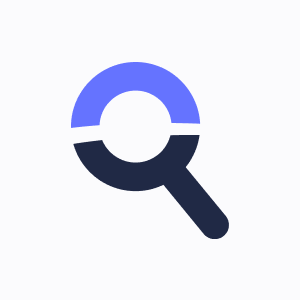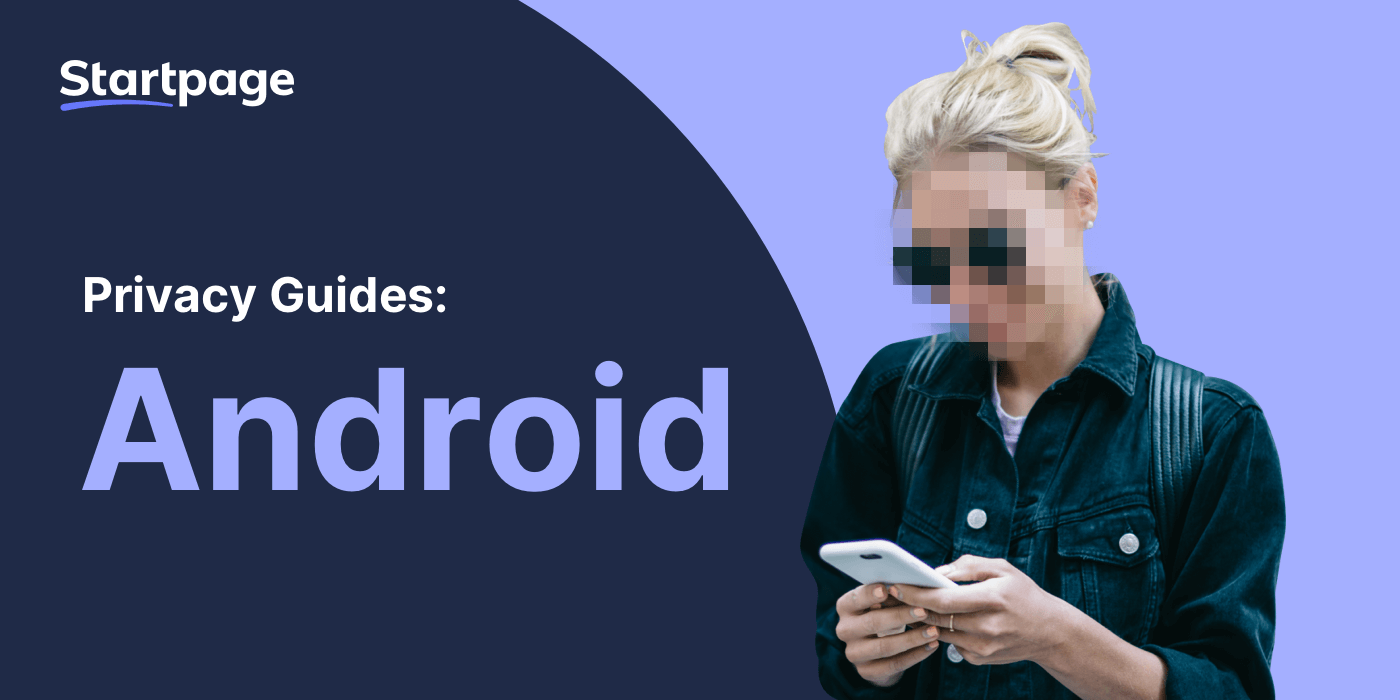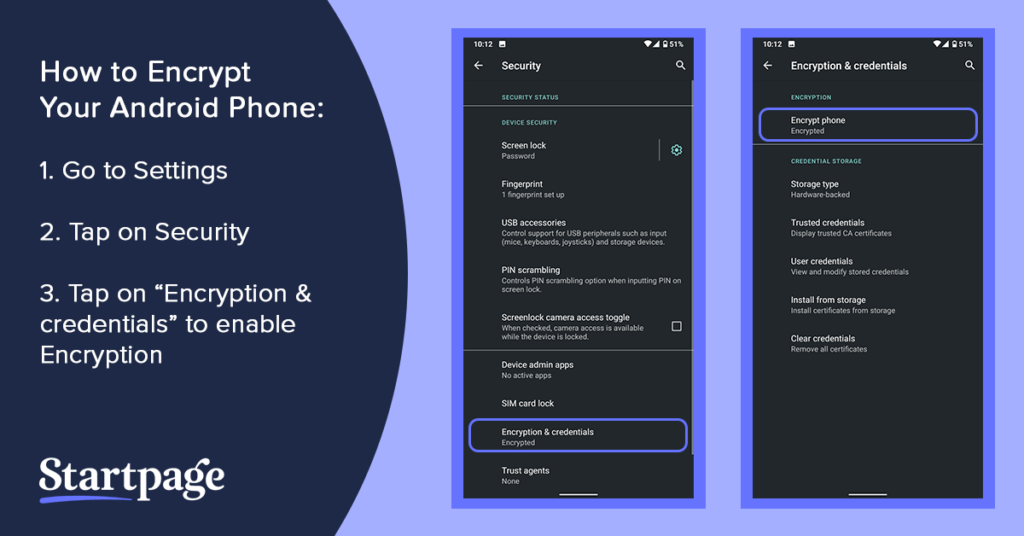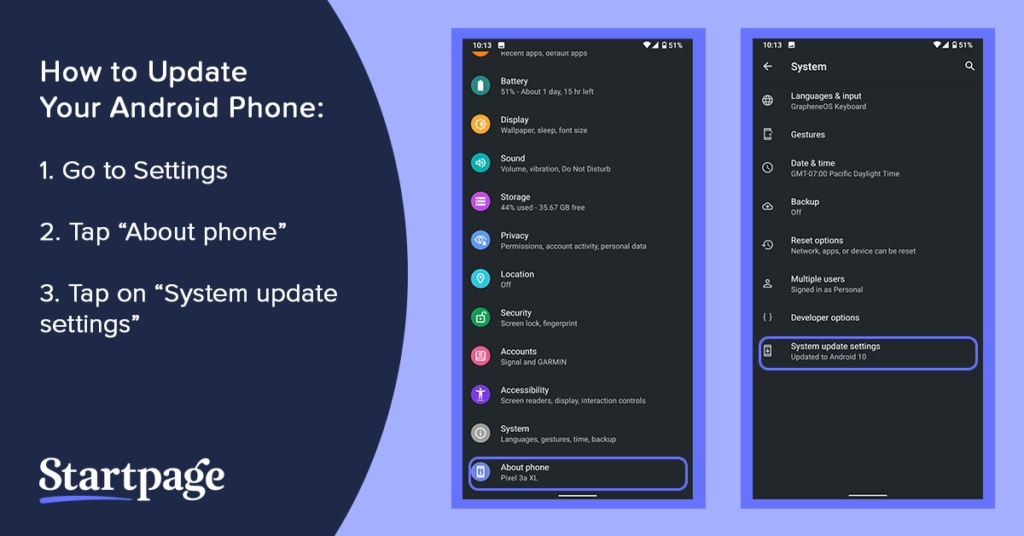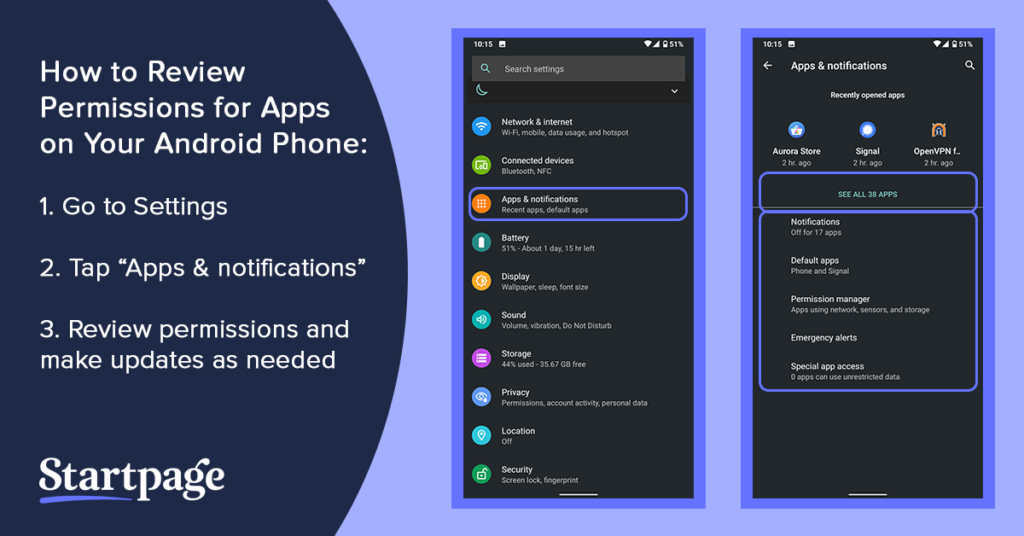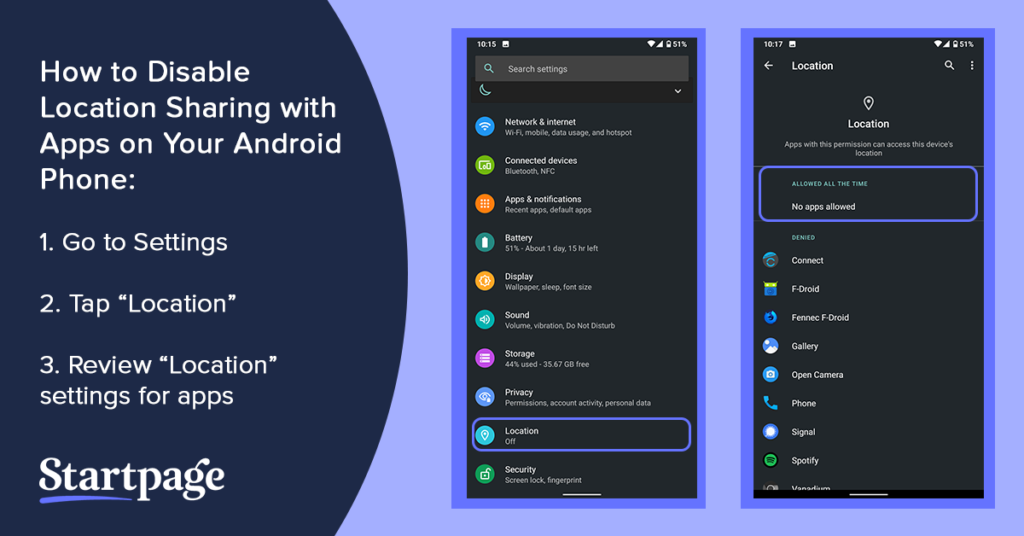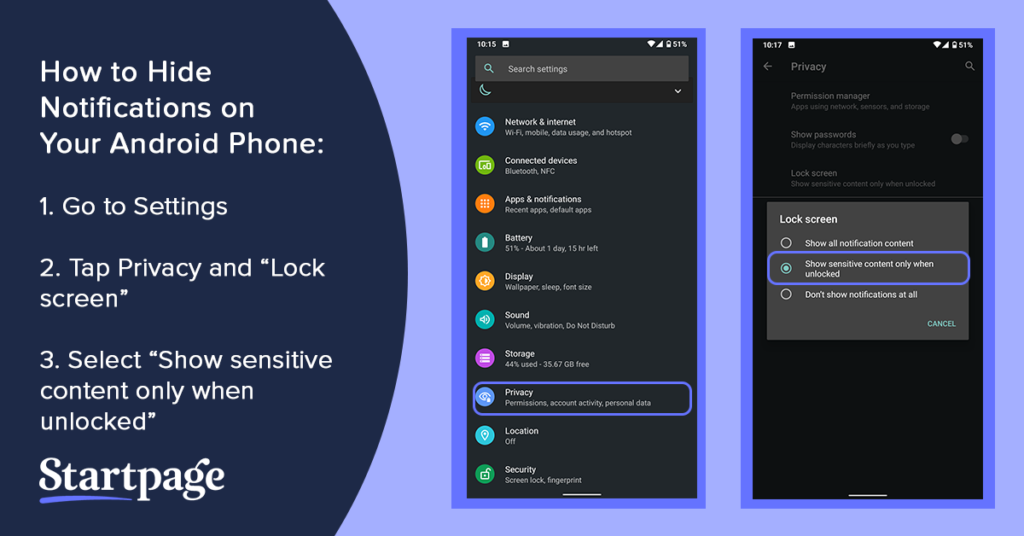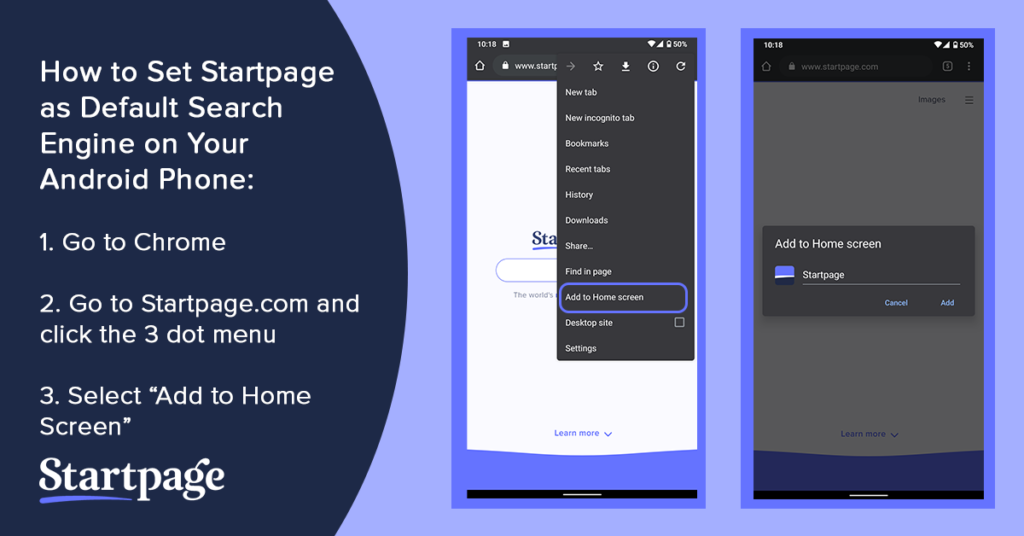How to set up your android for privacy
Make your Android device private! Here are steps you can take to protect your privacy – from securing your Android to making Startpage your default search engine.
1. Limit Google’s data collection.
Consider not signing into your Google account, even though this may limit what you can do with your phone. If you do sign in, check your Google activity profile to see what information Google is collecting on you and update your preferences: https://myactivity.google.com/myactivity.
2. Set a PIN or Password to Lock Your Screen
Your PIN is your first line of defense against someone trying to access your phone. Use a PIN or alphanumeric password to lock your phone. Avoid using fingerprint and face recognition features, slide, or pattern.
How to Set a Pin or Password: Settings > Security > Screen lock
3. Encrypt the device to protect the data stored on it
Encryption protects your personal data from intruders in case your phone is ever lost or stolen. You’ll need to have a PIN to enable this. However, don’t forget your PIN or your data may be lost forever.
How to Encrypt Your Device: Settings > Security > Encrypt phone/tablet
4. Keep the device’s software up-to-date
When it comes to best practices in privacy and security, it’s important to always keep your devices’ software up to date. If you receive a notification, update as soon as possible as they often include security updates.
How to Update OS: Settings > About phone/tablet > System Update
5. Review preferences for App downloads and permissions
Apps may be accessing more information that they need, such as your location, contacts, photos, calendar, or reminders. They may even have access to your phone’s microphone or camera.
The first step is to disable installations from unknown sources as they could have malware. Next, review your permissions for apps and limit their access to your personal data. If you’re using the cloud, you should also limit which apps sync with it. To keep your location data private, you should disable location sharing with apps.
How to Disable Installations from Unknown Sources: Settings > Security > Unknown sources
How to Review Permissions for Apps: Settings > Apps > [app name]
How to Disable Location Sharing with Apps: Settings > Apps > ⚙ icon > App permissions > Location
6. Hide private notifications.
Your private messages and notifications can be seen by others on the lock screen. These notifications can be turned on or off.
How to Hide Notifications: Settings > Sound & notifications
7. Consider using a non-Google version of Android.
You can use a non-Google operating service (OS) on your Android. You can check out PrivacyTools.IO for an alternative, more privacy-focused OS option: https://www.privacytools.io/operating-systems/#mobile_os
8. Make Startpage your default search engine.
Startpage is the world’s most private search engine, helping you search online without leaving a trace. We don’t store any of your personal data: no IP addresses, no tracking, no search history. You can finally search like no one is watching.
How to Make Startpage Your Default Search Engine: Google Chrome > Go to startpage.gg > Click the 3 dot menu > Add to Home Screen > Add